Elastic Block Store
Amazon EBS is a high-performance block storage service which is designed for use with EC2 instances and offers durable, low-latency storage volumes. EBS enables you to create, attach, and configure storage volumes for your EC2 instances. You can choose from various EBS volume types optimized for different use cases, such as General Purpose (SSD), Provisioned IOPS (SSD), and Cold HDD. EBS volumes can be easily backed up, resized, and snapshots can be taken to protect your data. It's a fundamental component for scalable and reliable AWS workloads.
Comparsion
SSD VS HDD
TL;DR - Think SSD is for IOPS. HDD is for throughput
| Features | SSD | HDD |
|---|---|---|
| Best for workloads with | small and random I/O operations | large and sequential I/O operations |
| Can be used as a bootable volume | Yes | No |
| Suitable Use Cases | - Best for transactional workloads - Critical business applications that require sustained IOPS - Large database workloads such as MongoDB, Oracle, Microsoft SQL Server and many others.. | - Best for large streaming workloads requiring consistent, dast throughput at a low price - Big data, Data warehouses, Log processing - Throughput-oriented storage for large volumes of data that is infrequently accessed |
| Cost | Moderate/high | Low |
| Dominant Performance Attrivute | IOPS Input/Output per second | Throughtput (MiB/s) Megabyte per second |
- IOPS – Count of read/write operations per second
- Throughput – Count of read/write bits per second (bps)
IOPS: This metric quantifies the number of individual read and write operations a storage system can perform in one second. It focuses on the speed of individual data requests, making it crucial for applications with small, random data access patterns, like databases. Higher IOPS indicate faster data access.
Throughput: Throughput measures the amount of data that can be transferred in a second, usually expressed in megabytes per second (MBps) or gigabytes per second (GBps). It's about the sustained data transfer rate over time and is vital for applications that require large data streaming, such as video streaming or backup processes. Higher throughput means faster data transfer.
In summary, IOPS focuses on the speed of individual data requests, while throughput measures the rate of data transfer.
Diffrent EBS volumne
Amazon Elastic Block Store (EBS) provides different types of block storage volumes optimized for various performance and cost requirements. Here are the use cases and reasons for each EBS volume type:
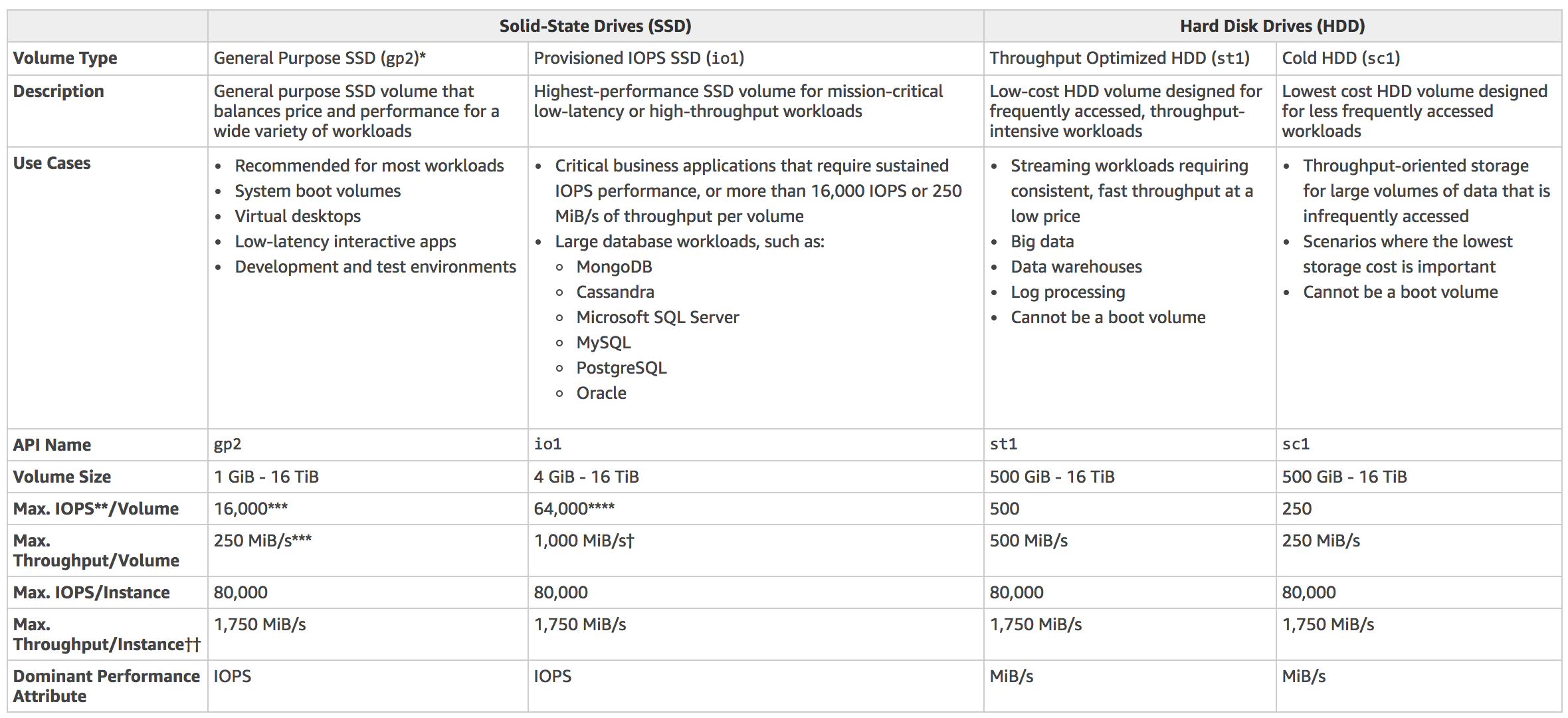
- General Purpose SSD (gp2/gp3) EBS:
- Use Case: Suitable for a wide range of workloads, including boot volumes, small to medium-sized databases, and development/testing environments.
- Reasons: gp2 volumes offer a balance between performance and cost, providing baseline performance with the ability to burst when needed. They are a cost-effective choice for applications with moderate I/O requirements.
- Provisioned IOPS SSD (io1/io2) EBS:
- Use Case: Ideal for I/O-intensive applications such as large databases, high-performance workloads, and applications requiring consistent and predictable performance.
- Reasons: io1/io2 volumes offer high IOPS (Input/Output Operations Per Second) performance with configurable levels of provisioned IOPS, making them suitable for applications demanding low-latency and high-throughput storage.
- Throughput Optimized HDD (st1) EBS:
- Use Case: Best suited for large, sequential workloads such as data warehouses, log processing, and big data applications.
- Reasons: st1 volumes provide high throughput and are optimized for sequential read and write operations, making them cost-effective for data-intensive applications that require efficient data streaming.
- Cold HDD (sc1) EBS:
- Use Case: Designed for infrequently accessed, throughput-intensive workloads, including large data sets, backups, and data archives.
- Reasons: sc1 volumes offer the lowest cost per gigabyte of all EBS types, making them suitable for scenarios where cost is a primary consideration and occasional access to data is acceptable.
Amazon EC2 with or without EBS
Using EC2 with EBS
When using EC2 with EBS, the EC2 instance runs on top of the EBS volume, providing persistent storage and allowing separation of compute and storage resources. This offers flexibility, as EBS volumes can be easily attached, detached, and resized, optimizing storage capacity while minimizing costs. They are suitable for various use cases, such as database storage, file storage, and backup.
Using EC2 without EBS
EC2 without EBS relies on instance store, which provides ephemeral storage that is deleted when the instance is stopped or terminated. The benefits include lower cost (since instance store volumes are included in the EC2 instance cost) and high I/O performance for workloads with low latency requirements. However, there is no persistence, making it challenging to store and retrieve data between instances, and capacity is limited compared to EBS volumes.
Conclusion
Ultimately, the choice between EC2 with or without EBS depends on specific needs. Consider factors like cost, performance, scalability, durability, and ease of use. Testing both options is recommended to determine the best fit for your workload.
Instance store volume vs EBS volume
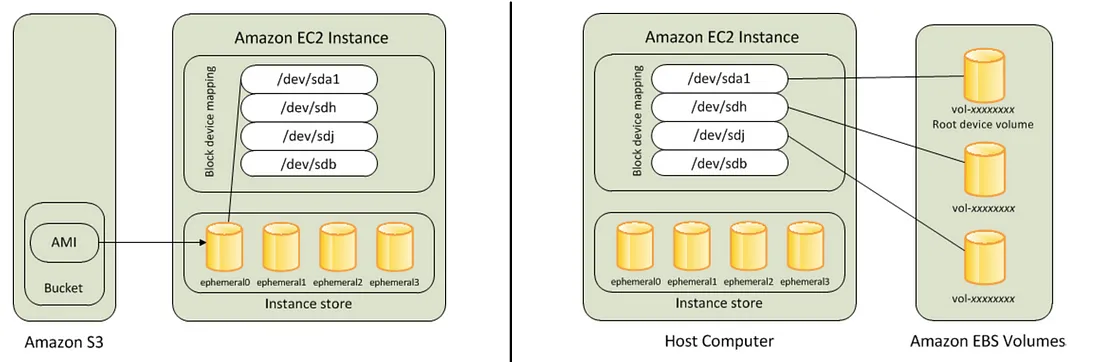
Source: AWS — Difference between EBS and Instance Store
Some Amazon EC2 instance types come with a form of directly attached, block-device storage known as an instance store. Use the instance store for temporary storage. Data that's stored in instance store volumes isn't persistent through instance stops, terminations, or hardware failures.
For data that you want to retain longer, or if you want to encrypt the data, use Amazon EBS volumes instead. EBS volume is network attached drive which results in slow performance but data is persistent meaning even if you reboot the instance data will be there. It has the following features:
- EBS volumes preserve their data through instance stops and terminations.
- You can back up EBS volumes with EBS snapshots.
- You can remove EBS volumes from one instance, and reattach them to another.
- EBS volumes support full-volume encryption.
To prevent unintentional changes or data loss, it's a best practice to frequently create snapshots. You can use AWS Backup to automate snapshot creation.
Resizing (Change instance type)
- EBS volume vs Instance store volume
- If the root device for your instance is an EBS volume, you can change the size of the instance simply by changing its instance type, which is known as resizing it.
- If the root device for your instance is an instance store volume, you must migrate your application to a new instance with the instance type that you need.
- After you increase the size of an EBS volume, you must use the file-system specific commands to extend the file system to the larger size. Here are the steps to extend a Linux file system. Reference: AWS document
- Identify the resized EBS volume using the
lsblkcommand to check the available block devices. - Run
sudo resize2fs /dev/xvdf1to resize the file system to utilize the newly resized EBS volume space. (/dev/xvdf1is the path of the device you want to extend the file system on) - Verify the changes by using the
df -hcommand to check the updated file system size.
- Identify the resized EBS volume using the
Behavior
EBS volumes are AZ locked
When you create an EBS volume, it is automatically replicated within its Availability Zone to prevent data loss due to the failure of any single hardware component. *You can attach an EBS volume to an EC2 instance in the same Availability Zone *.
How to recover error state
You can't recover a volume in an error state, you can restore the lost data from your backup. It’s a best practice to keep backups of your EC2 resources, including EBS volumes. You can use Amazon Data Lifecycle Manager, AWS Backup, or regular EBS snapshots for maintaining regular backups of your critical volumes to avoid data loss.
EBS keeps showing attaching
TL;DR - Check that the device name you specified when you attempted to attach the EBS volume isn't already in use. Attempt to attach the volume to the instance, again, but use a different device name
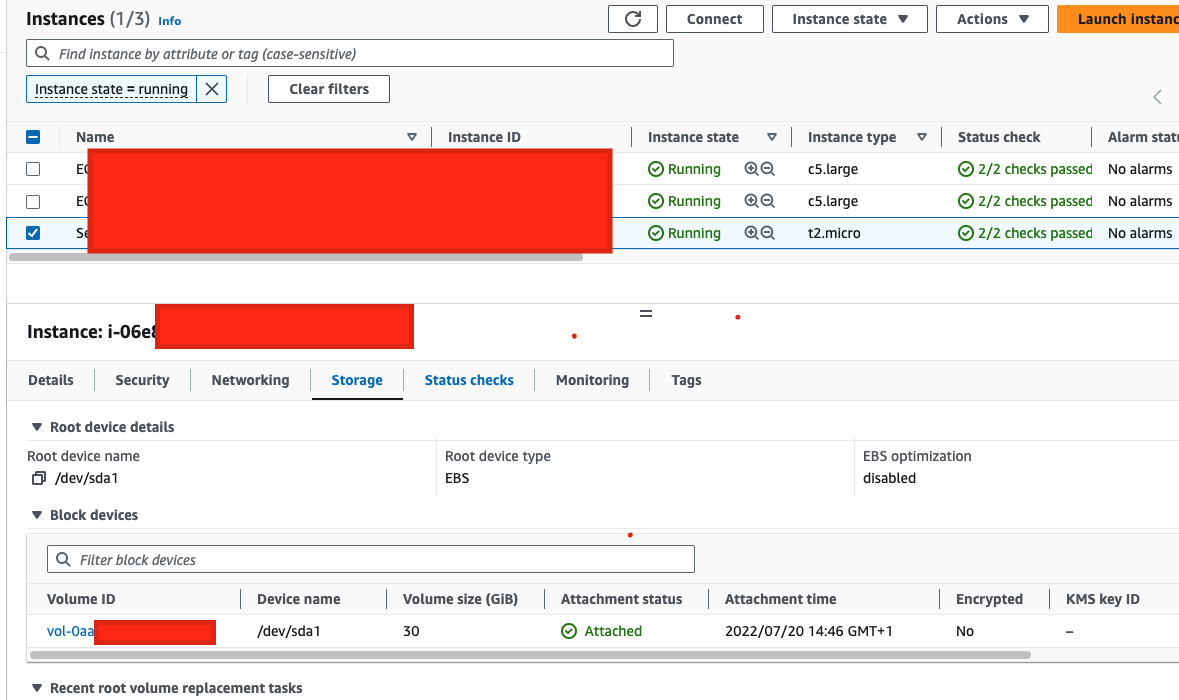
When attaching an EBS volume to an EC2 instance, make sure the device name you choose isn't already in use by the instance's block device driver. If the name is used internally, the attachment will fail. The block device driver might assign a different name to the volume than what you specified. If you pick a name already used by the driver, the volume gets stuck attaching.
This can happen when...
- The name is remapped
- The block device driver is remapping the specified device name: On an HVM EC2 instance, /dev/sda1 remaps to /dev/xvda. If you attempt to attach a secondary Amazon EBS volume to /dev/xvda, the secondary EBS volume can't successfully attach to the instance. This can cause the EBS volume to be stuck in the attaching state.
- the name is not released after a forced detach
- The block device driver didn't release the device name: If a user has initiated a forced detach of an Amazon EBS volume, the block device driver of the Amazon EC2 instance might not immediately release the device name for reuse. Attempting to use that device name when attaching a volume causes the volume to be stuck in the attaching state. You must either choose a different device name or reboot the instance.
To fix this, try detaching and attaching with a new EBS name, or reboot the instance. If the issue persists, consider rebooting or stopping and starting the instance to resolve the problem, but keep in mind that instance store data is lost during stop-start.
IOPS
IOPS SSD (io1 or io2) is the only EBS volume to support Multi-Attach functionality. Amazon EBS Multi-Attach enables you to attach a single Provisioned IOPS SSD volume to multiple EC2 instances that are in the same Availability Zone.
Calulation
| EBS type | io2 | Io2 Block Express | io1 | gp3 | gp2 |
|---|---|---|---|---|---|
| Max IOPS/GB | 500 IOPS/GB | Unknown | 50 IOPS/GB | 3,000 IOPS | 3 IOPS |
| Max IOPS/Volume | 64,000 IOPS | Unknown | 64,000 IOPS | 16,000 IOPS | 16,000 IOPS (Min:100 IOPS) |
Source: Amazon EBS volume types, Amazon EBS volume types - document
Example 1(exam): Max IOPS of io1 EBS volume?
The maximum ratio of provisioned IOPS SSD (io1) volumes to requested volume size (in GiB) is 50:1. So, for a 200 GiB volume size, max IOPS possible is 200*50 = 10000 IOPS.
Example 2: Which gp2 volume size will hit the max IOPS?
16000 IOPS /3 IOPS = 5.3 TiB / 5,334 GiB
Even if you add extra volumne(GB) to this EBS, it won't add more IOPS. Because the max IOPS/volumn of gp2 is 16.000 IOPS.
The performance of gp2 volumes is tied to volume size, which determines the baseline performance level of the volume and how quickly it accumulates I/O credits; larger volumes have higher baseline performance levels and accumulate I/O credits
Specify IOPS in GP/IO EBS
You can only update the IOPS via size in GP EBS
The IOPS of EBS volume cannot be directly increased on a gp2 volume without increasing its size, which is not possible due to the question's constraints.
You can directly update the IOPS via size in IO EBS
Unlike gp2, which uses a bucket and credit model to calculate performance, an io1 volume allows you to specify a consistent IOPS rate when you create the volume, and Amazon EBS delivers the provisioned performance 99.9 percent of the time.
Configuration
DeleteOnTermination
By default, the root volume of an EC2 instance for an EBS-backed AMI is deleted when the instance terminates.
You can set DeleteOnTermination to False to change this default behavior to ensure that the volume persists even after the instance terminates?
If you want to disable this flag while the instance is still running, you can set DeleteOnTermination attribute to False using the command line
By default, when you attach a non-root EBS volume to an instance, its DeleteOnTermination attribute is set to false. Therefore, the default is to preserve these volumes. After the instance terminates, you can take a snapshot of the preserved volume or attach it to another instance. You must delete a volume to avoid incurring further charges.
TerminateInstances API call will continue to show for some time on AWS Config consoleContext - You can delete Amazon EBS volumes by:
- Stopping the Amazon EC2 instance, detaching the Amazon EBS volume, and then running the DeleteVolume API call to remove the EBS volume from the the list of resources in AWS Config.
- Setting the DeleteOnTermination attribute to true, and then running the TerminateInstances API call.
If you use the second approach, it does not publish the DeleteVolume API call. This is because AWS Config uses the DeleteVolume API call as a trigger with the rule, and the resource changes aren't recorded for the EBS volume. The EBS volume still shows as compliant or noncompliant in AWS Config console until the baseline check every 6 hours.
Update DeleteOnTermination
How to update 'DeleteOnTermination' attribute set to True for an EC2 instance’ root EBS volume?
- Set the DeleteOnTermination attribute to False using the command line
- When an instance terminates, the value of the DeleteOnTermination attribute for each attached EBS volume determines whether to preserve or delete the volume. By default, the DeleteOnTermination attribute is set to True for the root volume and is set to False for all other volume types.
Raid 0 & Raid 1
TL;DR - For greater I/O performance than you can achieve with a single volume, RAID 0 can stripe multiple volumes together. For on-instance redundancy, RAID 1 can mirror two volumes together which can also offer fault tolerance.
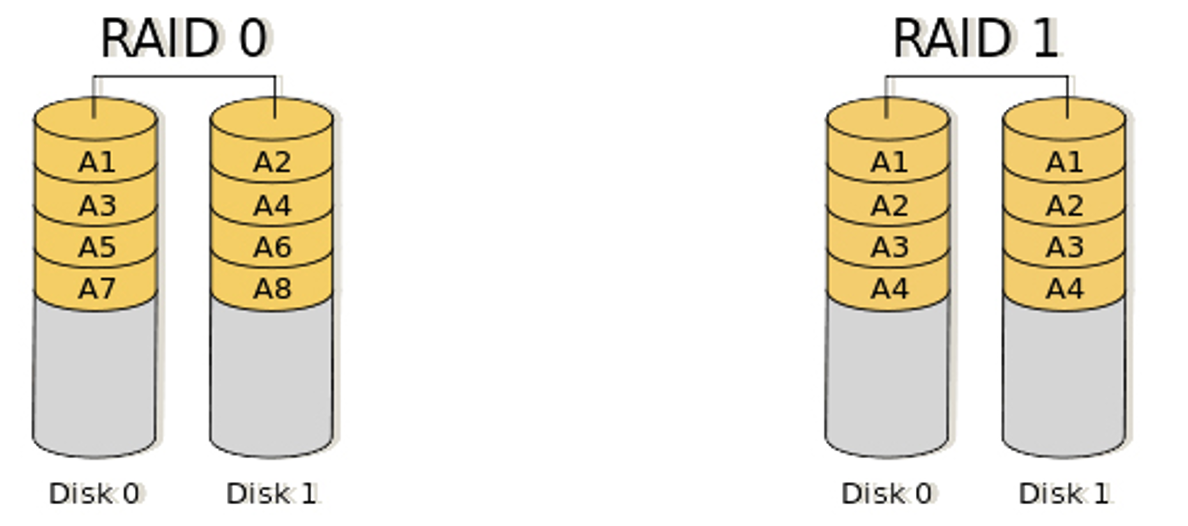
Source: EC2 Storage — EBS, EFS, and Instance Store fundamentals
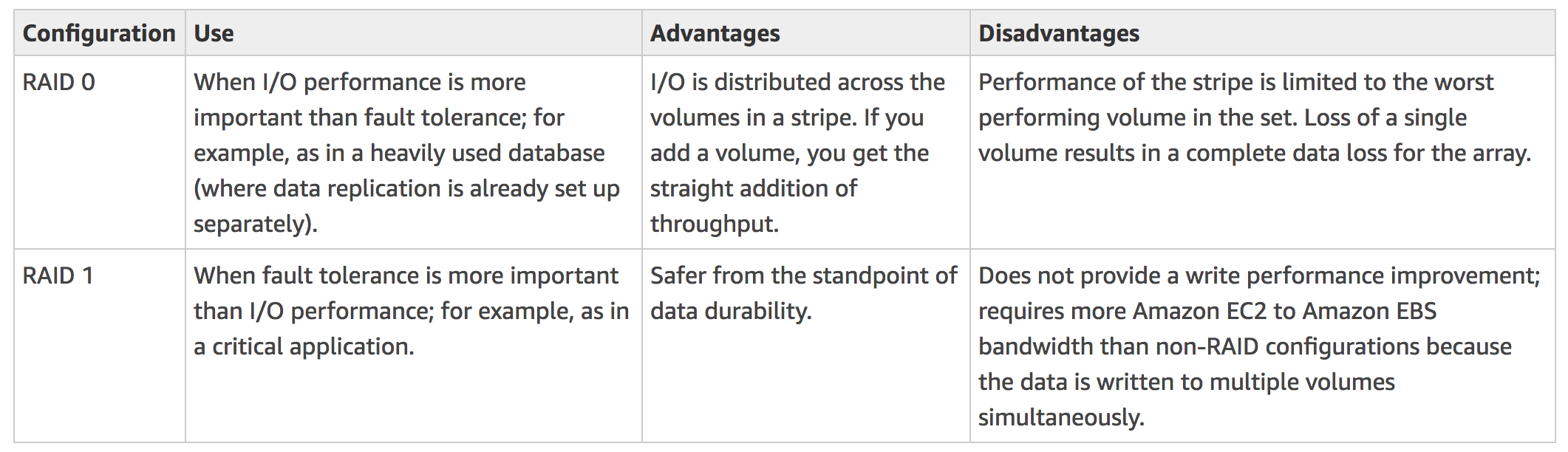
With Amazon EBS, you can use any of the standard RAID configurations that you can use with a traditional bare metal server, as long as that particular RAID configuration is supported by the operating system for your instance. This is because all RAID is accomplished at the software level.
- For greater I/O performance than you can achieve with a single volume, RAID 0 can stripe multiple volumes together.
- For on-instance redundancy, RAID 1 can mirror two volumes together. So for the given use-case, to increase the performance, you should use RAID 0.
Decrease latency for newly created EBS from a snapshot
There is a significant increase in latency when you first access each block of data on a new EBS volume that was created from a snapshot. You can avoid this performance lag by using one of the following options:
- Access each block before putting the volume into production. This process is called initialization (formerly known as pre-warming).
- Enable fast snapshot to restore on a snapshot to ensure that the EBS volumes created from it are fully-initialized at creation and instantly deliver all of their provisioned performance.
Encryption
EBS encryption is a region-specific setting
Encryption by default is a Region-specific setting. If you enable it for a Region, you cannot disable it for individual volumes or snapshots in that Region
Automatically encrypting newly created EBS volumes
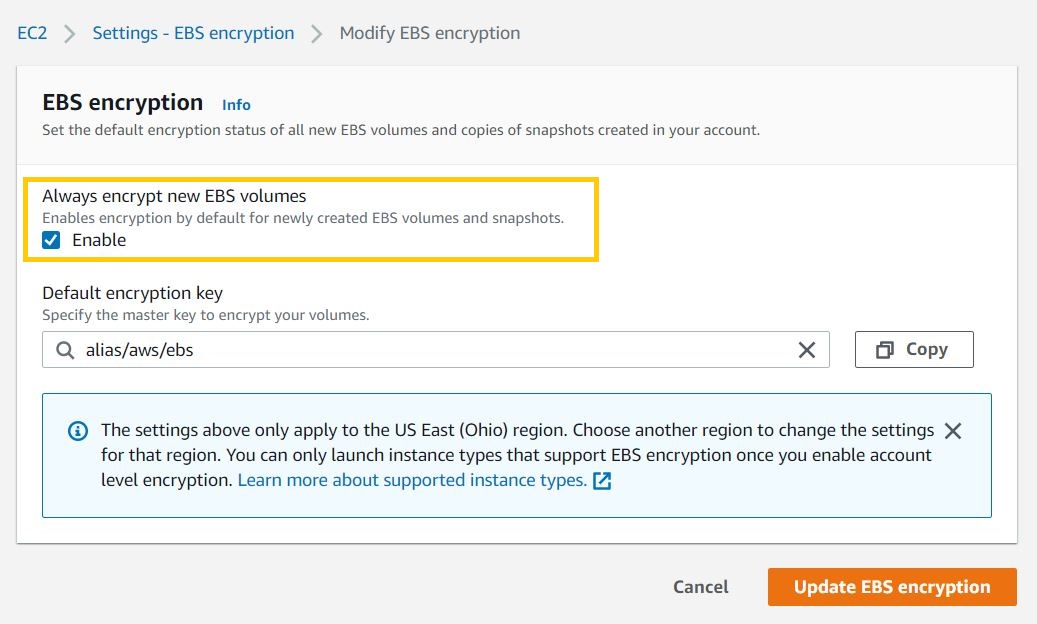
You can configure your AWS account to enforce Amazon EBS encrypts the EBS volumes created when you launch an instance and the snapshots that you copy from an unencrypted snapshot.
Features
Data Lifecycle Manager
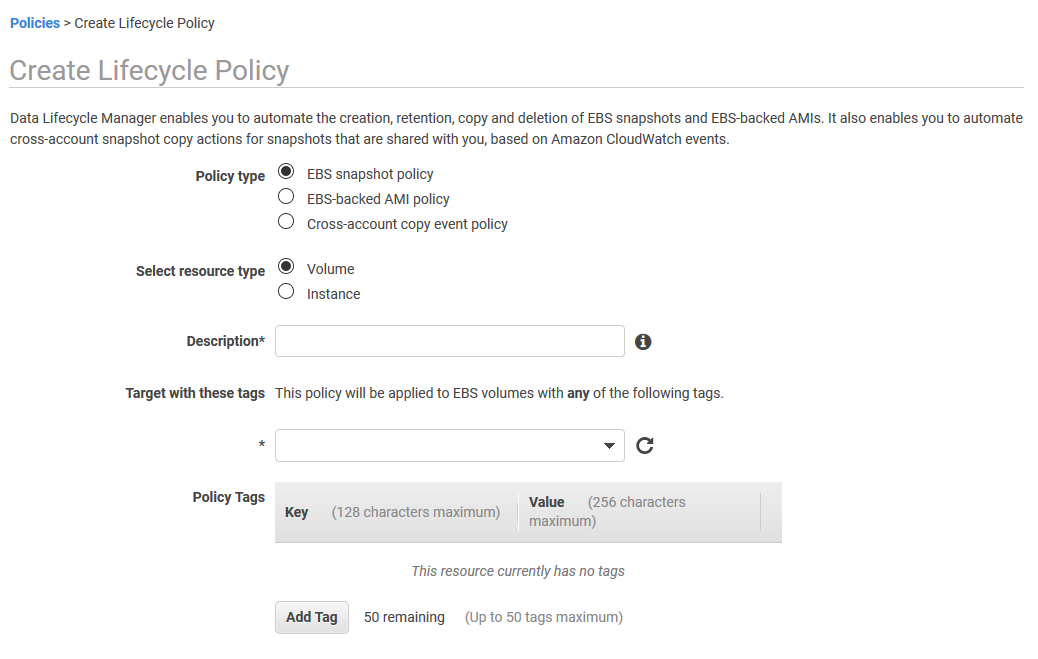
DLM for EBS Snapshots provides a simple, automated way to back up data stored on Amazon EBS volumes, thus you no longer have to rely on custom scripts to create and manage your backups. You can define backup and retention schedules for EBS snapshots by creating lifecycle policies based on tags.
Automating snapshot management helps you to:
- Protect valuable data by enforcing a regular backup schedule.
- Retain backups as required by auditors or internal compliance.
- Reduce storage costs by deleting outdated backups.