Route 53
Amazon Route 53 is a highly available and scalable cloud Domain Name System (DNS) web service. Amazon Route 53 effectively connects user requests to infrastructure running in AWS – such as Amazon EC2 instances – and can also be used to route users to infrastructure outside of AWS.
Route 53 can make use of:
- Public domain name. E.g myapp.publicdomainname.com
- Private domain names that can be resolved in your VPC(Virtual Private Cloud — another resource in AWS). E.g app.company.internal
Routing policies
- Simple Routing: Distributes traffic across multiple resources, such as EC2 instances, in a round-robin manner.
- Weighted Routing: Allows you to assign different weights to resources, directing a proportion of traffic based on those weights.
- Latency-Based Routing: Routes traffic to the resource with the lowest latency for a user's geographic location. (If your application is hosted in multiple AWS Regions, you can improve performance for your users by serving their requests from the AWS Region that provides the lowest latency.)
- Failover Routing: Routes traffic to a secondary resource in case the first resource becomes unhealthy.
- Geolocation Routing: Directs traffic based on the geographic location of the user, helping tailor content for different regions.
- Geoproximity Routing: Routes traffic based on the geographic location of the user, with the ability to define bias(optionally choose to route more traffic or less to a given resource by specifying a value) towards specific resources. It allows you to shift traffic from resources in one location to resources in another.
- Multivalue Answer Routing: Returns multiple healthy records in response to DNS queries, offering a simple form of load balancing.
- Traffic Flow: Allows you to create advanced routing policies using a visual editor to define complex routing logic.
- Private DNS for Amazon VPC: Routes traffic between resources within a Virtual Private Cloud (VPC) using custom DNS names.
- Hybrid Routing: Combines the use of on-premises DNS servers with Route 53 for a hybrid architecture.
Private hosted zones
Usage: You want to set up a custom domain for internal usage within an Amazon VPC. In contact, A public hosted zone determines how traffic is routed on the internet.
A private hosted zone is a container for records for a domain that you host in one or more VPCs. You create a hosted zone for a domain (such as internaldomainexample.com), and then you create records to tell Amazon Route 53 how you want traffic to be routed for that domain within and among your VPCs.
You need use A record directly to point the traffic to db.yourMainDomain.com instead of using CNAME, because it will cost an extra DNS lookup instead of routing to the DB IP address directly.
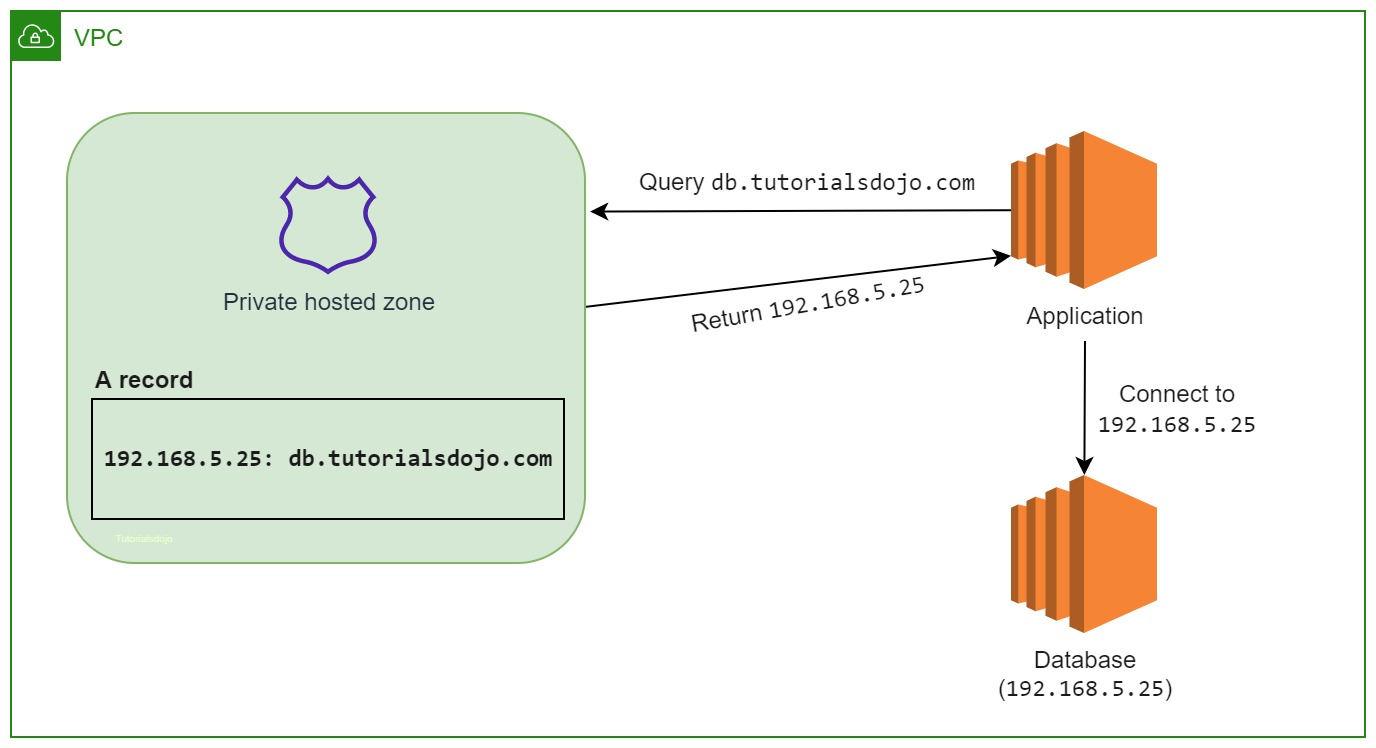 Credit: tutorialsdojo.com
Credit: tutorialsdojo.com
The full steps of how private hosted zones work:
- You create a private hosted zone, such as example.com, and specify the VPCs that you want to associate with the hosted zone.
- You create records in the hosted zone that determine how Route 53 responds to DNS queries for your domain and subdomains within and among your VPCs.
For example, suppose you have a database server that runs on an EC2 instance in one of the VPCs that you associated with your private hosted zone. You create an A or AAAA record, such as db.example.com, and you specify the IP address of the database server. - When an application submits a DNS query for db.example.com, Route 53 returns the corresponding IP address. The application must also be running on an EC2 instance in one of the VPCs that you associated with the example.com private hosted zone.
- The application uses the IP address that it got from Route 53 to establish a connection with the database server.
enableDnsHostnames and enableDnsSupport
For each VPC that you want to associate with the Route 53 hosted zone, change the following VPC settings to true:
enableDnsHostnames- Indicates whether EC2 instances launched in the VPC receive public DNS hostnames that correspond to their public IP addresses.- For non-default VPCs that aren't created using the Amazon VPC wizard, this option is turned off by default.
- To use a private hosted zone, this option must be turned on. If you create a private hosted zone for a domain and create records without turning on DNS hostnames, private hosted zones aren't turned on.
enableDnsSupport- Indicates whether the DNS resolution is supported for the VPC.- Private hosted zones accept DNS queries only from a VPC DNS server. The IP address of the VPC DNS server is the reserved IP address at the base of the VPC IPv4 network range plus two. Turning on DNS resolution allows you to use the VPC DNS server as a resolver for performing DNS resolution.
- Keep this option turned off if you're using a custom DNS server in the DHCP options set and you're not using a private hosted zone.
- This option and DNS hostnames must be turned on to resolve endpoint domains to private IP addresses for AWS Managed Services. Examples of these services include AWS PrivateLink and Amazon Relational Database Service (Amazon RDS).
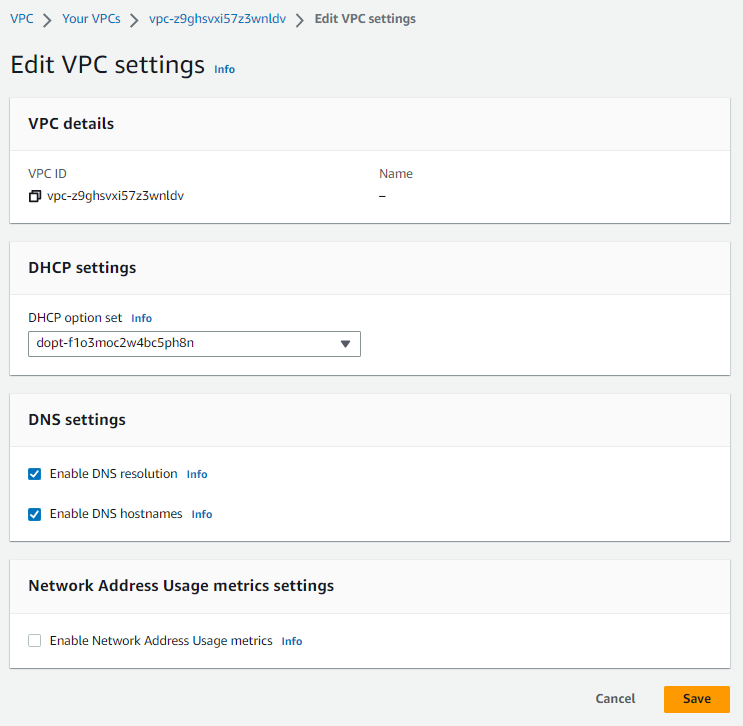
- By default, both attributes are set to
truein a default VPC or a VPC created by the VPC wizard. - By default, only the
enableDnsSupportattribute is set totruein a VPC created on the Your VPCs page of the VPC console or using the AWS CLI, API, or an AWS SDK.
If both attributes are set to true, the following occurs:
- Your instance receives a public DNS hostname.
- The Amazon-provided DNS server can resolve Amazon-provided private DNS hostnames.
If either or both of the attributes is set to false, the following occurs:
- Your instance does not receive a public DNS hostname that can be viewed in the Amazon EC2 console or described by a command line tool or AWS SDK.
- The Amazon-provided DNS server cannot resolve Amazon-provided private DNS hostnames.
- Your instance receives a custom private DNS hostname if you've specified a custom domain name in your DHCP options set. If you are not using the Amazon-provided DNS server, your custom domain name servers must resolve the hostname as appropriate.
Alias record
Amazon Route 53 alias records provide a Route 53–specific extension to DNS functionality. It's similar to a CNAME record, but you can create an alias record both for the root domain, such as example.com, and for subdomains, such as www.example.com.
Alias records let you route traffic to selected AWS resources, such as ELB, CloudFront distributions and Amazon S3 buckets. They also let you route traffic from one record in a hosted zone to another record.
Unlike a CNAME record which only for subdomains, you can create an alias record at the top node of a DNS namespace, also known as the zone apex. For example, if you register the DNS name example.com, the zone apex is example.com.
You can't create a CNAME record for example.com, but you can create an alias record for example.com that routes traffic to www.example.com as long as www.example.com doesn't already have a CNAME record.
When Route 53 receives a DNS query for an alias record, Route 53 responds with the applicable value for that resource(You can't create alias records for EC2):
- An Amazon API Gateway custom regional API or edge-optimized API - Route 53 responds with one or more IP addresses for your API.
- An Amazon VPC interface endpoint - Route 53 responds with one or more IP addresses for your interface endpoint.
- A CloudFront distribution - Route 53 responds with one or more IP addresses for CloudFront edge servers that can serve your content.
- An Elastic Beanstalk environment - Route 53 responds with one or more IP addresses for the environment.
- An ELB load balancer - Route 53 responds with one or more IP addresses for the load balancer.
- An AWS Global Accelerator accelerator - Route 53 responds with one of the two IP addresses for the accelerator.
- An Amazon S3 bucket that is configured as a static website - Route 53 responds with one IP address for the Amazon S3 bucket.
- Another Route 53 record in the same hosted zone - Route 53 responds as if the query is for the record that is referenced by the alias record.
When you use an alias record to route traffic to an AWS resource, Route 53 automatically recognizes changes in the resource. For example, suppose an alias record for example.com points to an ELB load balancer at lb1-1234.us-east-2.elb.amazonaws.com. If the IP address of the load balancer changes, Route 53 automatically starts to respond to DNS queries using the new IP address.
If an alias record points to an AWS resource, you can't set the time to live (TTL); Route 53 uses the default TTL for the resource. If an alias record points to another record in the same hosted zone, Route 53 uses the TTL of the record that the alias record points to. For more information about the current TTL value for Elastic Load Balancing, go to Request routing in the Elastic Load Balancing User Guide and search for "ttl".
Route 53 health check
With Route53 Healthchecks, you can check the status of your endpoints and resources at specified intervals and receive notifications when something goes wrong.
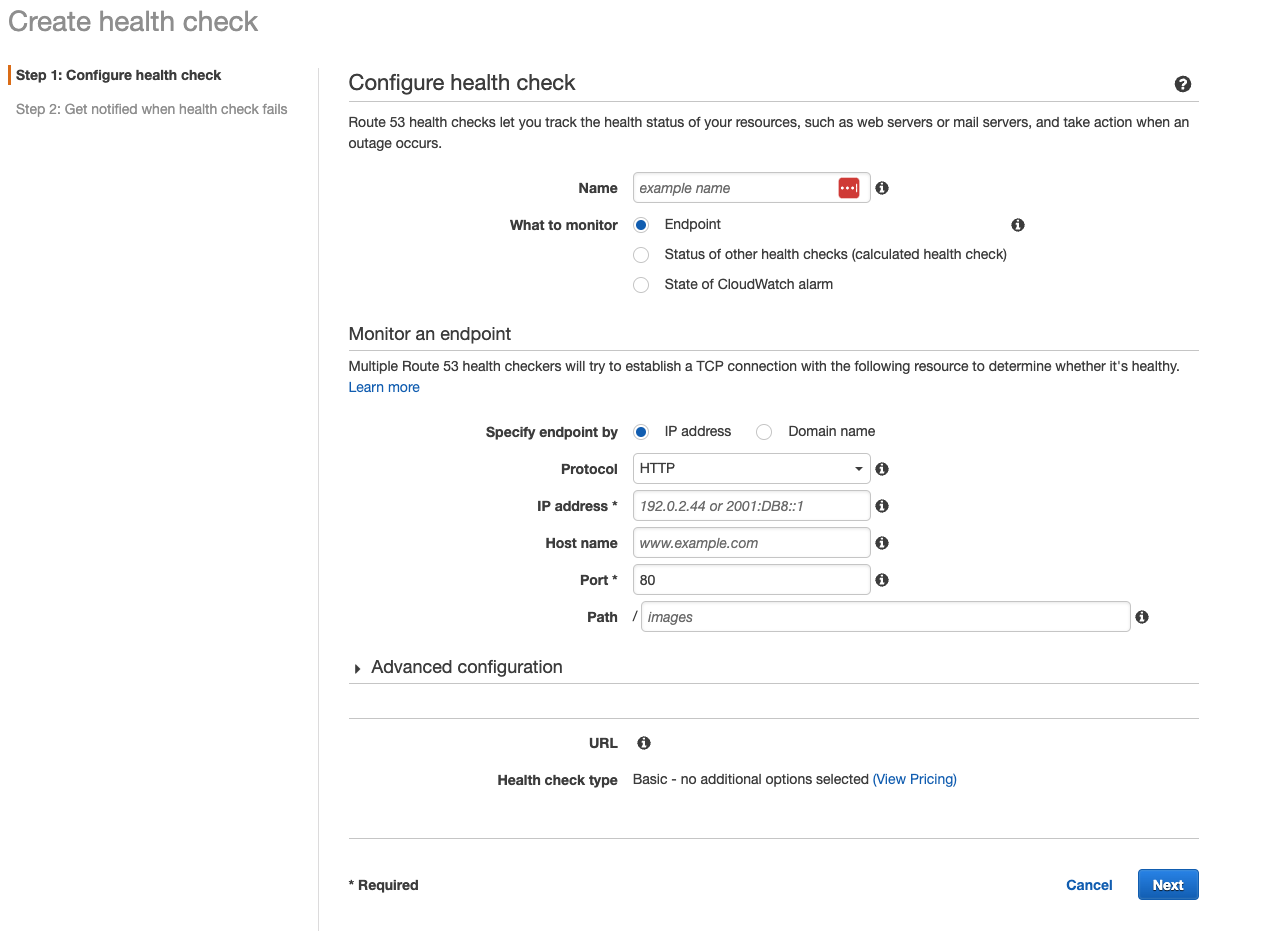
- Health checks that monitor an endpoint – You can configure a health check that monitors an endpoint that you specify either by IP address or by domain name. At regular intervals that you specify, Route 53 submits automated requests over the internet to your application, server, or other resources to verify that it’s reachable, available, and functional. Optionally, you can configure the health check to make requests similar to those that your users make, such as requesting a web page from a specific URL.
- Health checks that monitor other health checks (calculated health checks) – You can create a health check that monitors whether Route 53 considers other health checks healthy or unhealthy.
- One situation where this might be useful is when you have multiple resources that perform the same function, such as multiple web servers, and your chief concern is whether some minimum number of your resources are healthy. You can create a health check for each resource without configuring notifications for those health checks. Then you can create a health check that monitors the status of the other health checks, and that notifies you only when the number of available web resources drops below a specified threshold.
- Health checks that monitor CloudWatch alarms – You can create CloudWatch alarms that monitor the status of CloudWatch metrics, such as the number of throttled read events for an Amazon DynamoDB database or the number of Elastic Load Balancing hosts that are considered healthy. After you create an alarm, you can create a health check that monitors the same data stream that CloudWatch monitors for the alarm.
Evaluate Target Health
Note: This option is only available when you create an alias record to route traffic to other AWS services.
If you set the target of a record as ALB with a true “Evaluate Target Health” flag on Route 53. Route 53 will check the ALB entry to ensure that your ALBs are responding. Route 53 will then decide to which ALB it will direct the user. If one region goes down, Route 53 will know it via the “Evaluate Target Health” setting and will not redirect users to that region’s ALB.
Same name, type, routing policy
If you configure health checking for all the records in a group of records that have the same name, the same type (such as A or AAAA), and the same routing policy (such as weighted or failover), Route 53 responds to DNS queries by choosing a healthy record and returning the applicable value from that record.
For example, suppose you create three weighted A records, and you assign health checks to all three. If the health check for one of the records is unhealthy, Route 53 responds to DNS queries with the IP addresses in one of the other two records.
Route53 resolver
Offical document: Amazon Route 53 Resolver
By default, Route 53 Resolver automatically answers DNS queries for local VPC domain names for EC2 instances. You can integrate DNS resolution between Resolver and DNS resolvers on your on-premises network by configuring forwarding rules.
DNS resolution between AWS VPC and on-premises network can be configured over a Direct Connect or VPN connection
- On-premises instances cannot resolve Route 53 DNS entries
- Route 53 cannot resolve on-premises DNS entries
- Route 53 Resolver is a regional service, so objects that you create in one AWS Region are available only in that Region. To use the same rule in more than one Region, you must create the rule in each Region.
Integrate DNS resolution for hybrid networks
Imagine there are 2 requirements that we need to achieve:
- resolve DNS queries for any resources in the on-premises network from the AWS VPC
- resolve any DNS queries for resources in the AWS VPC from the on-premises network
In order to do so, you need to
- create an inbound endpoint on Route 53 Resolver and then DNS resolvers on the on-premises network can forward DNS queries to Route 53 Resolver via this endpoint
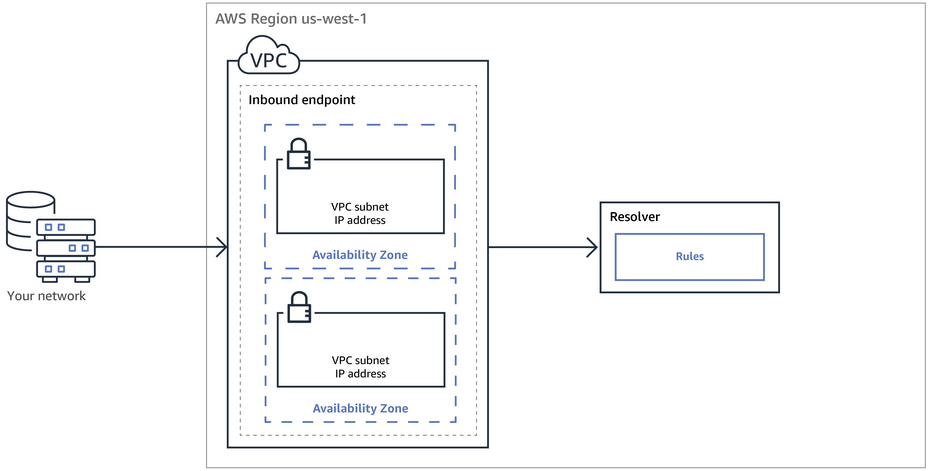
- create an outbound endpoint on Route 53 Resolver and then Rorute 53 Resolver can conditionally forward queries to resolvers on the on-premises network via this endpoint
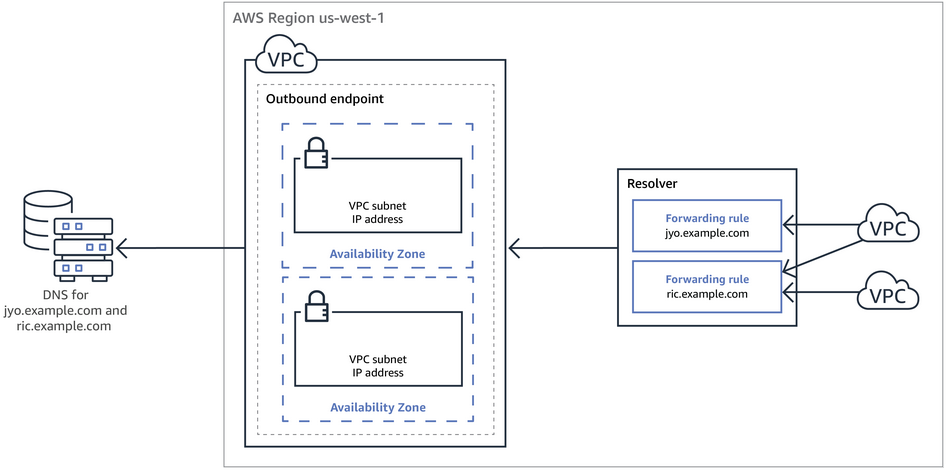
Source: AWS Route 53 Resolver – Hybrid DNS
Architecture diagram for hybrid networks
Example 1
- Amazon Route 53 private hosted zone
- Amazon Route 53 Resolver
- Amazon VPC
- AWS VPN or Direct Connect
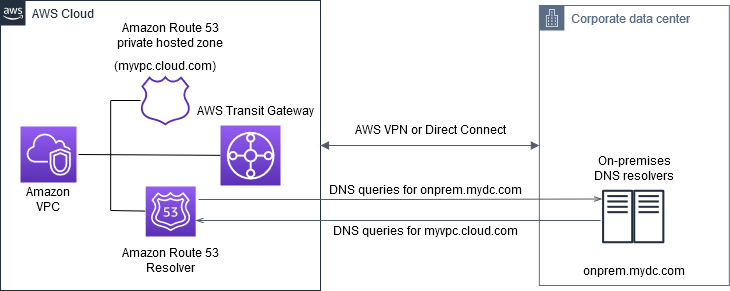
Source: Set up integrated DNS resolution for hybrid networks in Amazon Route 53
Example 2
Source: DNS Resolvers
Integrate the 3rd party DNS provider
Even if your domain was initially registered with a third-party registrar such as GoDaddy or Google Domains, you can integrate its management with Route 53. Let's consider a hypothetical scenario where you've registered "mycompany.com" via a third-party service and wish to manage it through Route 53 within your AWS environment.
Below are the benefits if you use Route 53 to manage your domain name which your domain provider may not has:
- Can perform load balancing
- Availability Monitoring: Can perform health checks on your instances
- Can route users to different services based on location
- Has different routing policies like Simple, failover, latency, geolocation and weighted.
- Domain Registration
The transition involves two fundamental actions:
- Initiate a Hosted Zone in Route 53: Begin by establishing a hosted zone for your domain in Route 53, ensuring it is designated as 'public'. Upon the creation of this zone, you'll receive a set of name servers specific to it, which play a crucial role in the subsequent step.
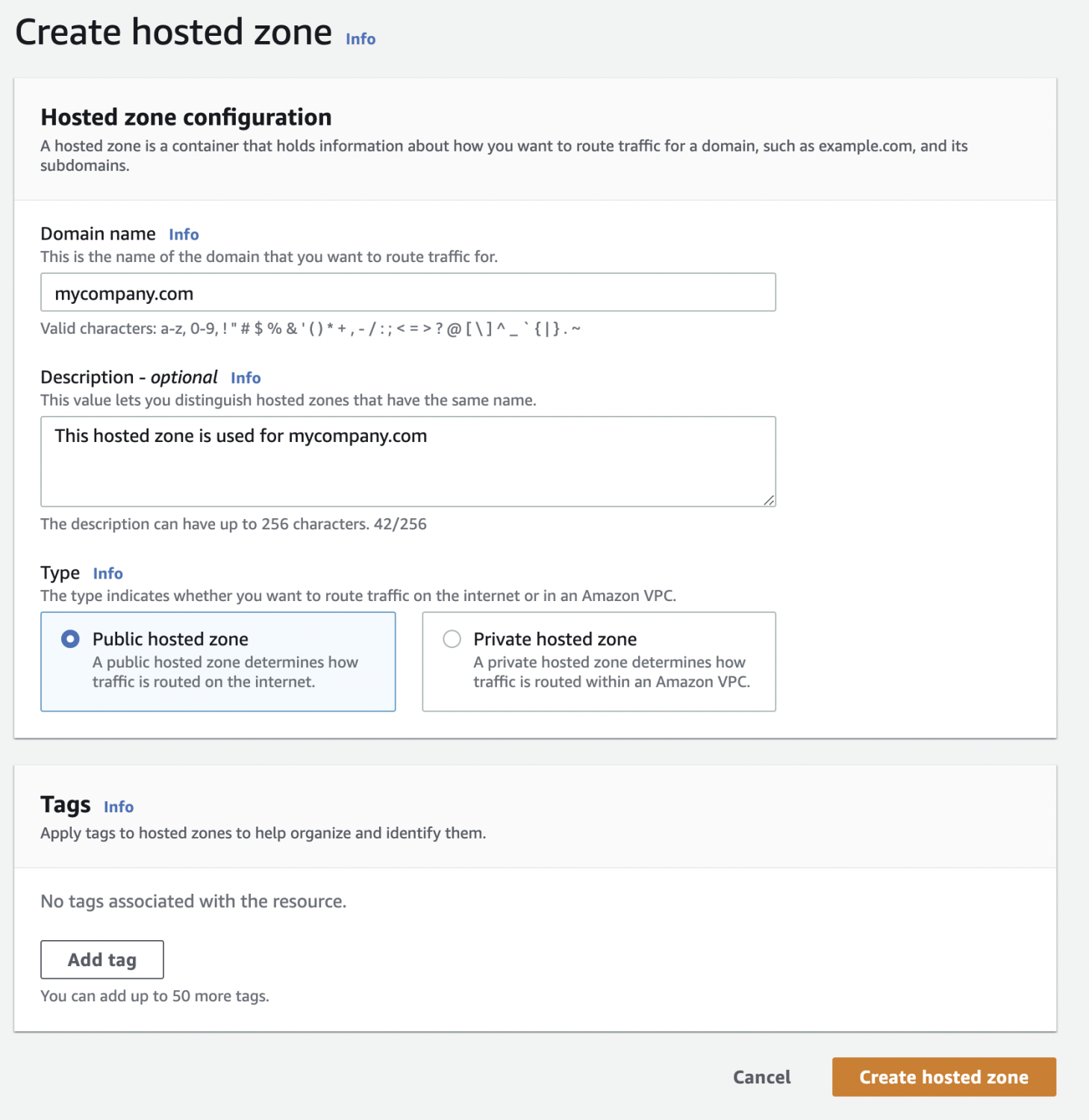
- Replace Name Server Records at Your domain Registrar: Once this is created, you will be presented with up to 4 nameservers(NS) records. Navigate to the domain settings on your domain registrar's website and update the name server (NS) records with the ones provided by Route 53's hosted zone.

By accomplishing these two steps, your domain will actively leverage the hosted zone configured in Route 53. This allows you to apply various policies and utilize the full suite of features offered by Route 53 for your domain's DNS management.
