Cost
2 AWS cost allocation tags
If you have a Master account for AWS, you can activate AWS generated tags from the Billing and Cost Management console. You must know that if you activate the tags from your master account, it will activate tags for all the member accounts as well.
AWS Resource Groups Tag Editor to identify resources lacking tags in each account. Tag Editor shows you any tags that are attached to resources. It also shows you whether those tags were added in Tag Editor, by the resource's service console, or by using the API.
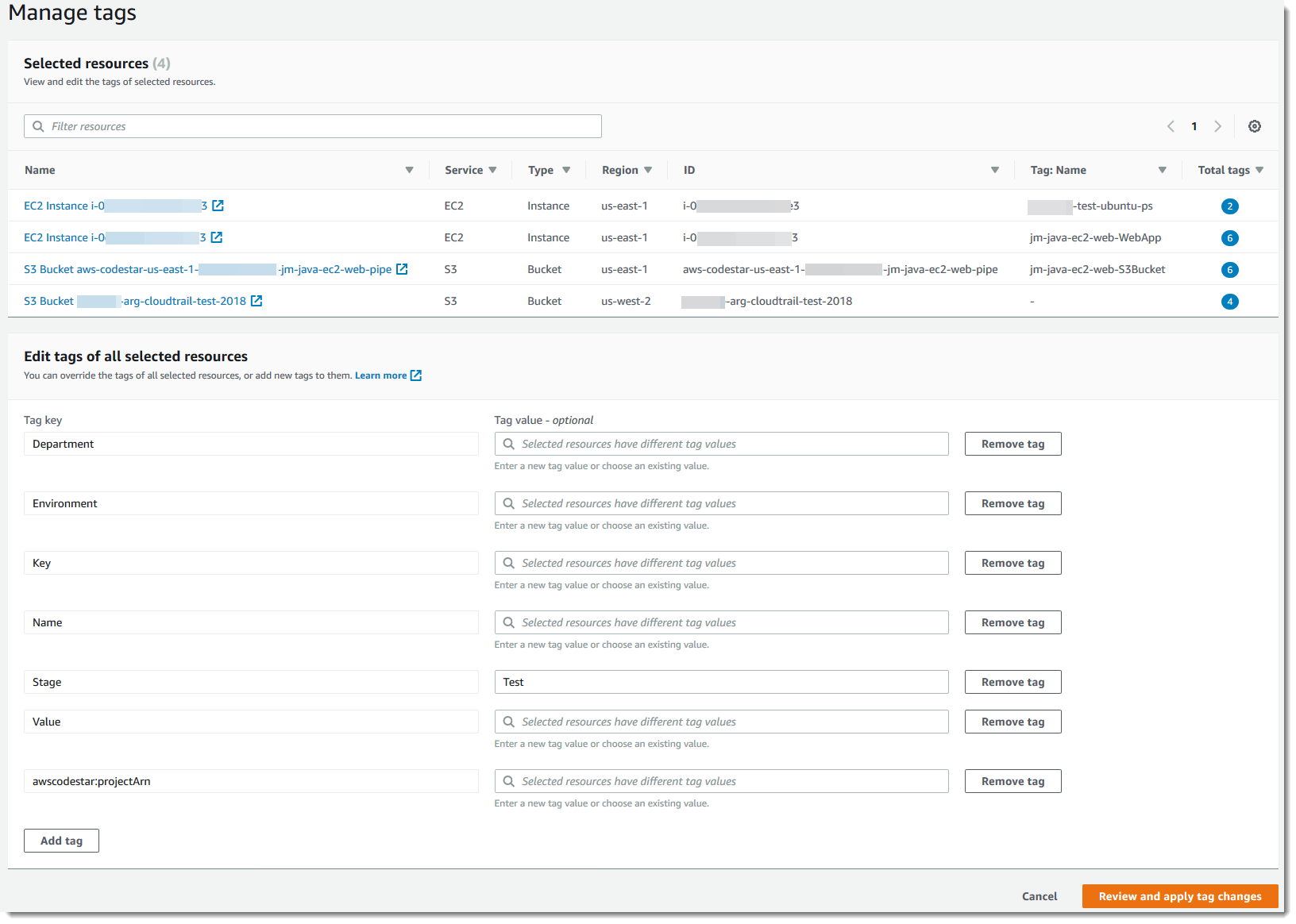
There are two types of cost allocation tags: AWS-generated cost allocation tags and User-defined cost allocation tags
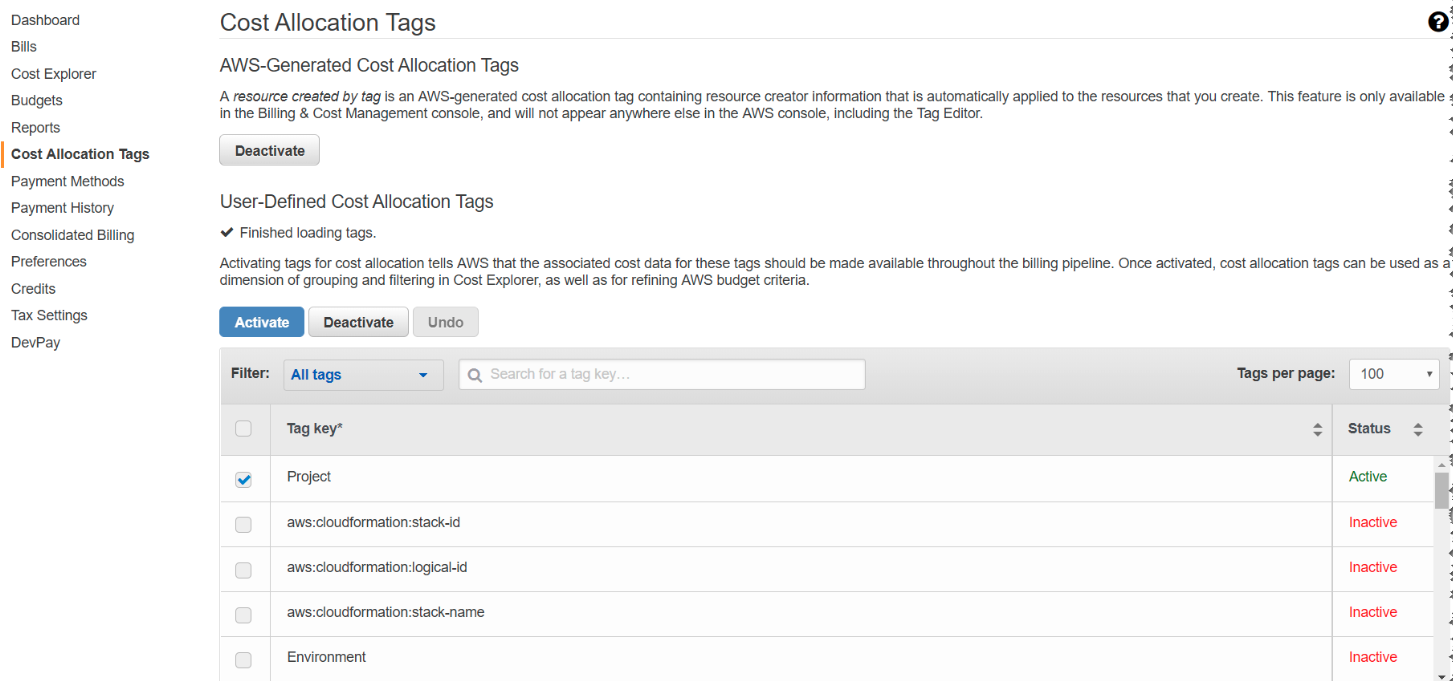
AWS-generated cost allocation tags
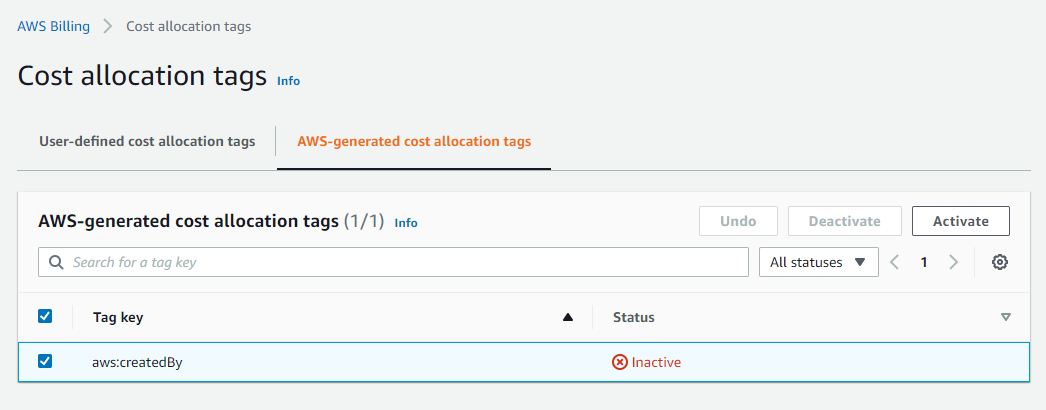
The AWS-generated tag createdBy defines and applies to supported AWS resources for cost allocation purposes. To use the AWS-generated tags, a management account owner must activate it in the Billing and Cost Management console. When a management account owner activates the tag, it is also activated for all member accounts.
After the tag is activated, AWS starts applying the tag to resources that are created after the AWS-generated tag was activated. The AWS-generated tags are available only in the Billing and Cost Management console and reports, and doesn't appear anywhere else in the AWS console, including the AWS Tag Editor. The createdBy tag does not count towards your tags per resource limit.
AWS-generated cost allocation tags do not apply to all AWS services. Specifically, they apply to:
- AWS CloudFormation
- Amazon Elastic Compute Cloud (EC2)
- Amazon Elastic Beanstalk
- Amazon S3 Glacier
- Amazon ElasticCache
- AWS Data Pipeline
- Amazon Kinesis
- Elastic Load Balancing
- Amazon Relational Database Service
User-defined cost allocation tags
User-defined cost allocation tags - You create these custom tags to organize resource consumption and related costs according to your preferences. You create the tags using the AWS Tag Editor. By using the "user:" prefix, these tags can identify who created a specific resource, for example.
Here is an example of how the tags might appear in two Amazon EC2 instances (for example, Cost Center and Stack):
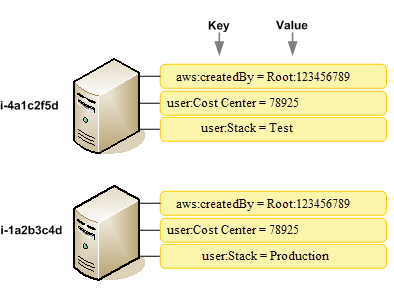
Source: Using AWS cost allocation tags
Automation tags
Resource or service-specific tags are often used to filter resources during infrastructure automation activities. Automation tags are used to opt in or opt-out of automated tasks or to identify specific versions of resources to archive, update, or delete.
For example, many customers run automated start/stop scripts that turn off development environments during non-business hours to reduce costs.
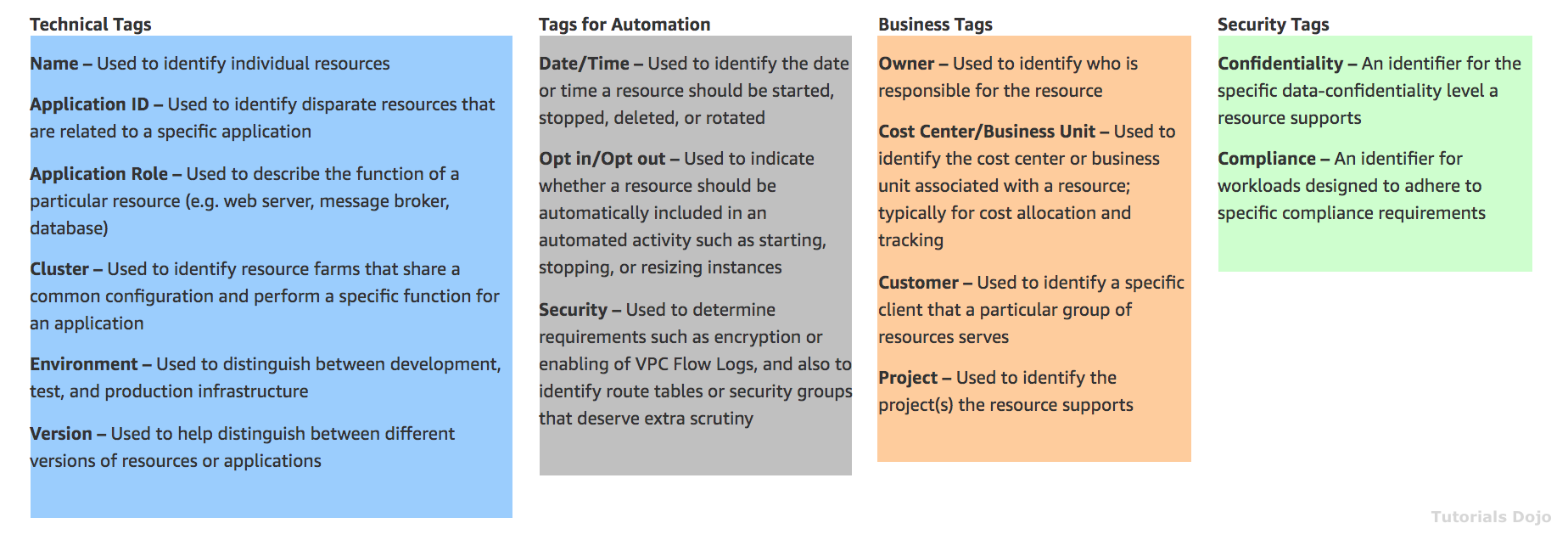
AWS Budget
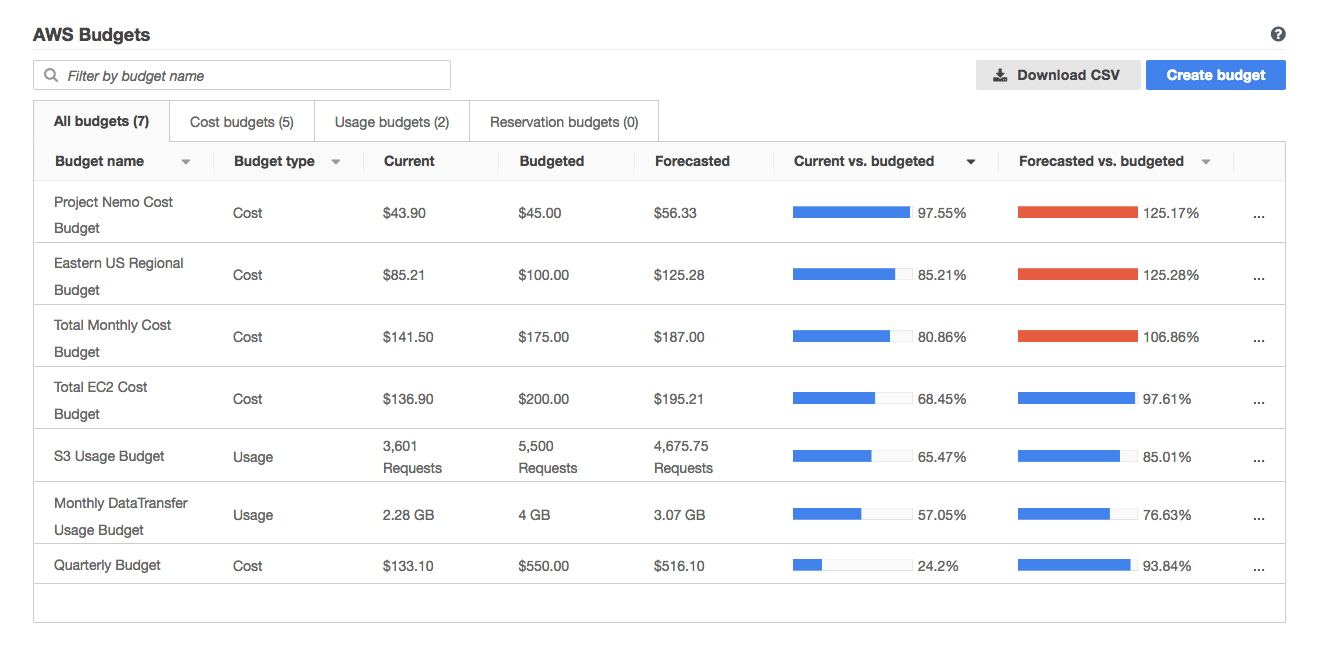
AWS Budgets give you the ability to set custom budgets that alert you when your costs or usage exceed (or are forecasted to exceed) your budgeted amount.
You can also use AWS Budgets to set reservation utilization or coverage targets and receive alerts when your utilization drops below the threshold you define. Reservation alerts are supported for Amazon EC2, Amazon RDS, Amazon Redshift, Amazon ElastiCache, and Amazon Elasticsearch reservations.
AWS Compute Optimizer
AWS Compute Optimizer generates performance and cost recommendations to these four types of AWS resources: EC2 instance types, EBS volumes, ECS services on AWS Fargate, and AWS Lambda functions—based which helps avoid overprovisioning and underprovisioning.
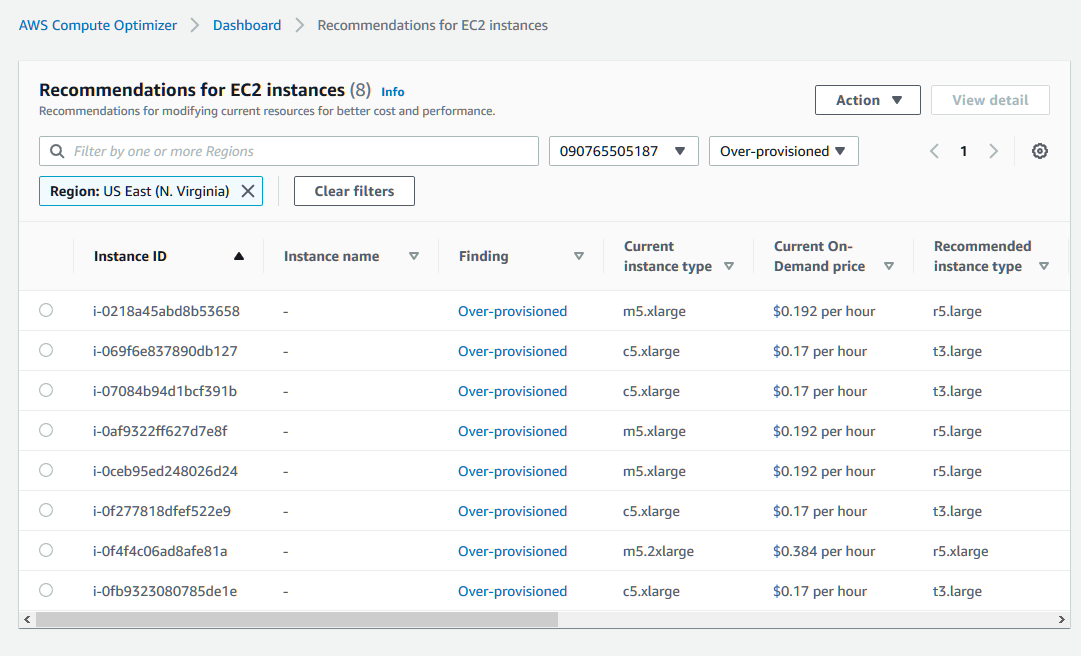
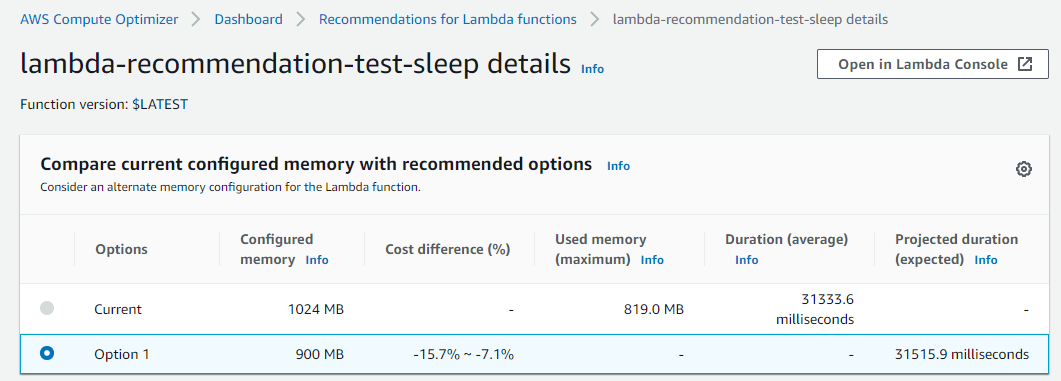
Savings Plans

Savings Plans are a pricing model that offers discounted prices on regular On-Demand Instances when you commit to one or three years of use. A Savings Plan requires you to make an aggregate per dollar per hour commitment, such as $7.77/hour for one year.
The payment options for the Savings Plans can be:
- No Upfront
- Partial Upfront
- All Upfront
Take note that in reserving your computing capacity, you'll gain the most discount if you paid everything upfront. This means that the cheapest option among the payment options above is the All Upfront type, and conversely, the most expensive one is the No Upfront.
Reserved Instances are based on the commitment to use an instance at a particular price over a specific period, while Savings Plans are based on the commitment to spend a particular dollar amount per hour over a specific period.
Billing
Billing Alerts
You can turn on billing alert in your Billing preferences page
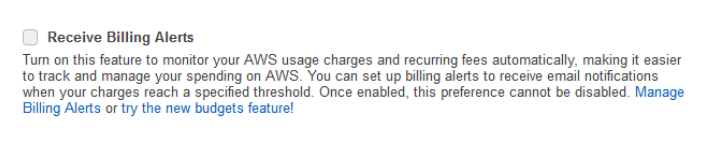
Cost and Usage Reports
In AWS Cost and Usage reports, you can choose to have AWS publish billing reports to a S3 bucket that you own. You can receive reports that break down your costs by the hour or month, by product or product resource, or by tags that you define yourself. AWS updates the report in your bucket once a day in a comma-separated value (CSV) format.
- If you use the consolidated billing feature in AWS Organizations, the Amazon S3 bucket that you designate to receive the billing reports must be owned by the master account in your organization.
- You can't receive billing reports in a bucket that is owned by a member account.
- If you use consolidated billing, you can also have your costs broken down by member account.
Cost Management
AWS Cost Explorer
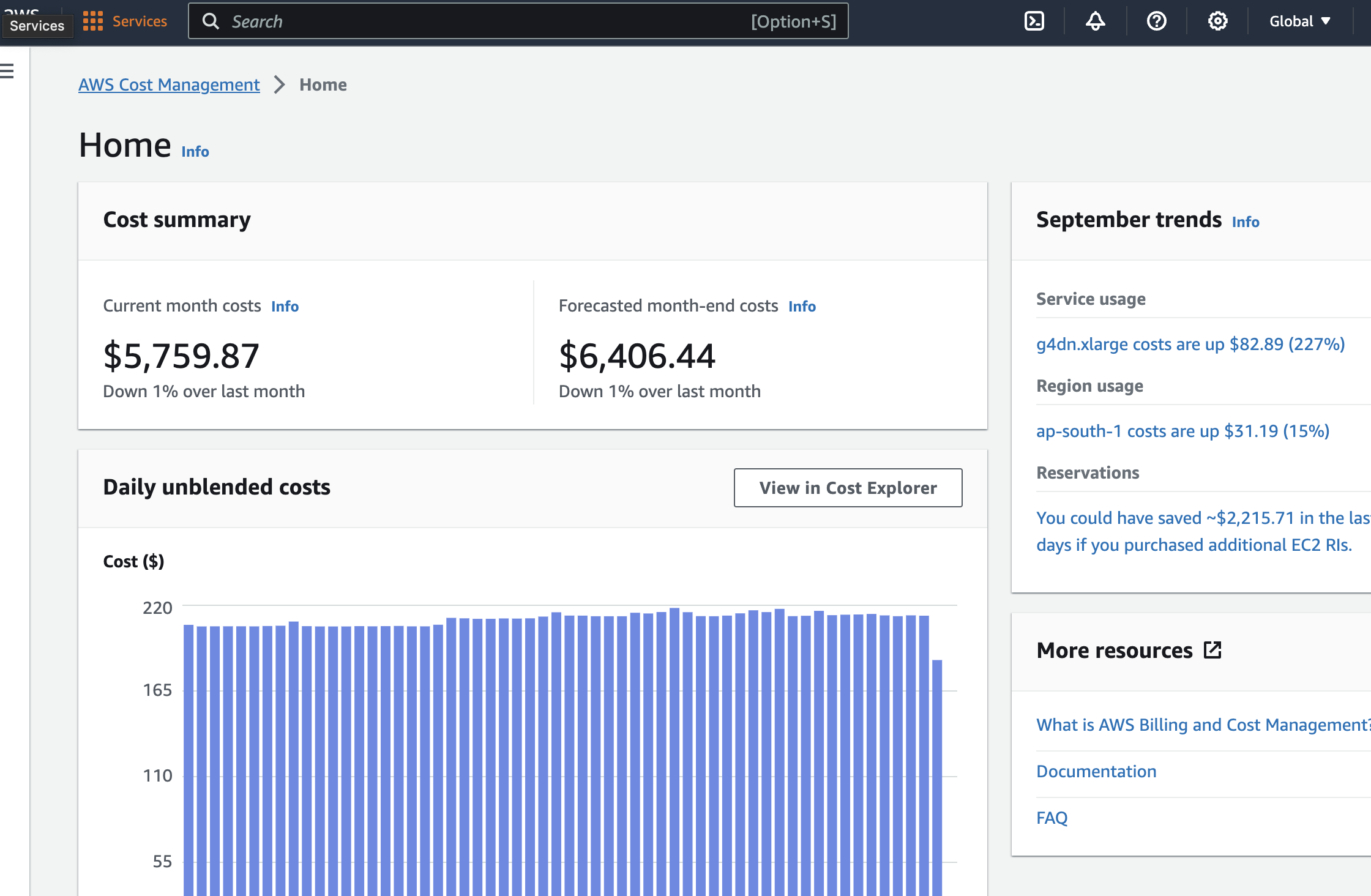
Cost Explorer is a tool that enables you to view and analyze your costs and usage. You can explore your usage and costs using the main graph, the Cost Explorer cost and usage reports, or the Cost Explorer RI reports. You can view data for up to the last 13 months, forecast how much you're likely to spend for the next three months, and get recommendations for what Reserved Instances to purchase.
You can use Cost Explorer to identify areas that need further inquiry and see trends that you can use to understand your costs.